You’ve just bought a beautiful BMW 3 Series, but it’s acting up. You’re getting strange noises, and the check engine light is on. You’re not sure what’s wrong, but you know you need to get it fixed. What can you do?
You could take it to the dealership, but that’s going to cost a fortune. There has to be a better way! Luckily, there is. You can use an INPA cable and a laptop computer to extract OBD fault codes, diagnose the issue, and potentially fix it yourself.
What Are OBD Fault Codes and Why Should You Care?
OBD stands for On-Board Diagnostics. It’s a system that monitors your car’s systems and flags any problems. These problems are then stored as fault codes in your car’s computer.
These codes are valuable for car owners for several reasons:
- Understanding the Problem: OBD codes provide a concise description of the malfunctioning component or system, eliminating guesswork.
- Cost Savings: Knowing the fault codes can help you pinpoint the problem and avoid unnecessary repairs, potentially saving you money.
- Preventing Further Damage: By addressing issues early, you can prevent minor problems from escalating into major repairs.
- Empowering DIY Solutions: In some cases, you can use the OBD codes to troubleshoot and fix the problem yourself, offering a sense of control and satisfaction.
How to Extract OBD Fault Codes with an INPA Cable and Laptop Computer
The INPA cable, short for “Interface for Network Programming Applications,” is a specialized diagnostic tool primarily used for BMW vehicles. It allows you to access your car’s computer system and extract valuable information, including the infamous OBD fault codes.
Step-by-Step Guide to Extract OBD Fault Codes
Here’s a detailed guide on how to extract OBD fault codes using the INPA cable and a laptop:
-
Gather Your Supplies:
- INPA cable (compatible with your car model)
- Laptop computer (Windows)
- INPA software (downloadable online)
- USB to serial adapter (if needed)
-
Install INPA Software:
- Download the INPA software from a trusted source.
- Follow the installation instructions.
-
Connect the INPA Cable to Your Car:
- Find the OBD2 port in your car, usually located under the dashboard near the steering wheel.
- Connect the INPA cable to the OBD2 port.
- Connect the other end of the cable to the USB port of your laptop.
-
Run INPA Software:
- Open the INPA software.
- Select the vehicle model and year from the menu.
- Choose the “Diagnosis” option.
- Select the “Control Unit” you want to diagnose, e.g., “Engine” or “ABS.”
-
Read Fault Codes:
- Once the INPA software connects to your car’s computer, it will display a list of active and stored fault codes.
-
Interpret Fault Codes:
- Consult a fault code database or manual to understand the meaning of the codes.
- Some common fault codes include:
- P0171: System Too Lean (Bank 1)
- P0300: Random/Multiple Cylinder Misfire Detected
- P0420: Catalyst System Efficiency Below Threshold (Bank 1)
- C1234: Wheel Speed Sensor Fault
-
Troubleshoot and Repair:
- Use the fault codes to identify the problem and diagnose potential solutions.
- Refer to online resources, repair manuals, or consult a qualified mechanic for advice.
-
Clear Fault Codes:
- Once you’ve addressed the issue, you can use the INPA software to clear the fault codes.
Common Questions About Extracting OBD Fault Codes
1. Do I need to be a mechanic to use INPA software?
While a mechanical background can be helpful, you don’t need to be a professional mechanic to use INPA. It’s fairly user-friendly, and there are plenty of online resources and forums where you can find help and support.
2. Is INPA safe for my car?
When used correctly, INPA is a safe and reliable diagnostic tool. However, it’s important to use a reputable cable and software and to understand the potential risks involved in working with your car’s computer system.
3. What if I can’t find the OBD2 port in my car?
You can find the OBD2 port in most European cars, typically under the dashboard near the steering wheel. If you’re having trouble locating it, you can consult your car’s manual or search online for its location.
4. Where can I get an INPA cable?
You can purchase an INPA cable from reputable online retailers or specialized car parts stores. It’s important to choose a cable that’s compatible with your vehicle model and year.
5. Can I use INPA for other car brands?
While INPA is primarily used for BMW vehicles, it can also be used for some other European car brands, such as Mercedes-Benz and Audi. However, it’s crucial to ensure compatibility before purchasing an INPA cable.
Further Reading and Support
Here are some additional resources you might find useful:
- BMW Forums: Many online forums dedicated to BMWs offer valuable information on INPA and OBD fault codes.
- OBD Code Databases: Several websites and mobile apps provide comprehensive databases for OBD codes.
- Repair Manuals: Consult your car’s repair manual for detailed information on diagnosing and repairing specific issues.
 INPA Cable Connected to OBD Port
INPA Cable Connected to OBD Port
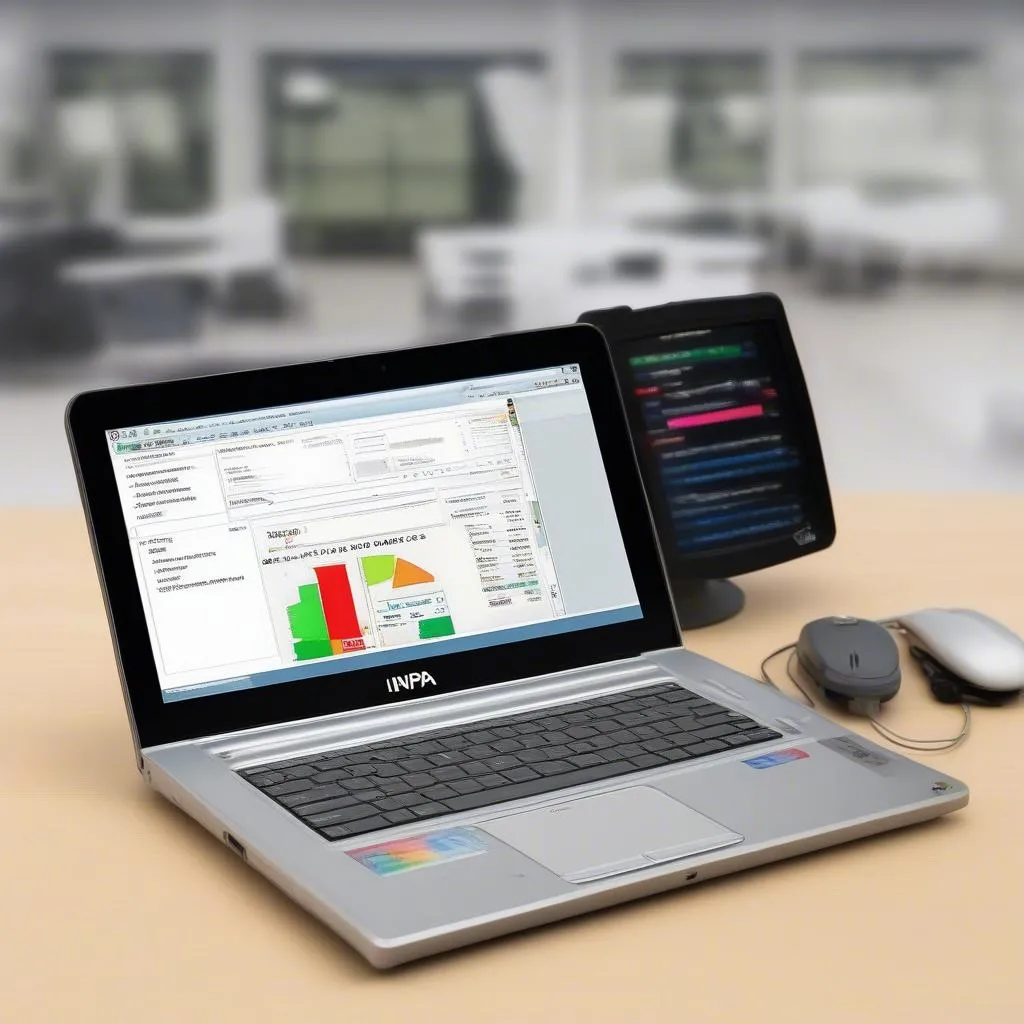 Laptop with INPA Software
Laptop with INPA Software
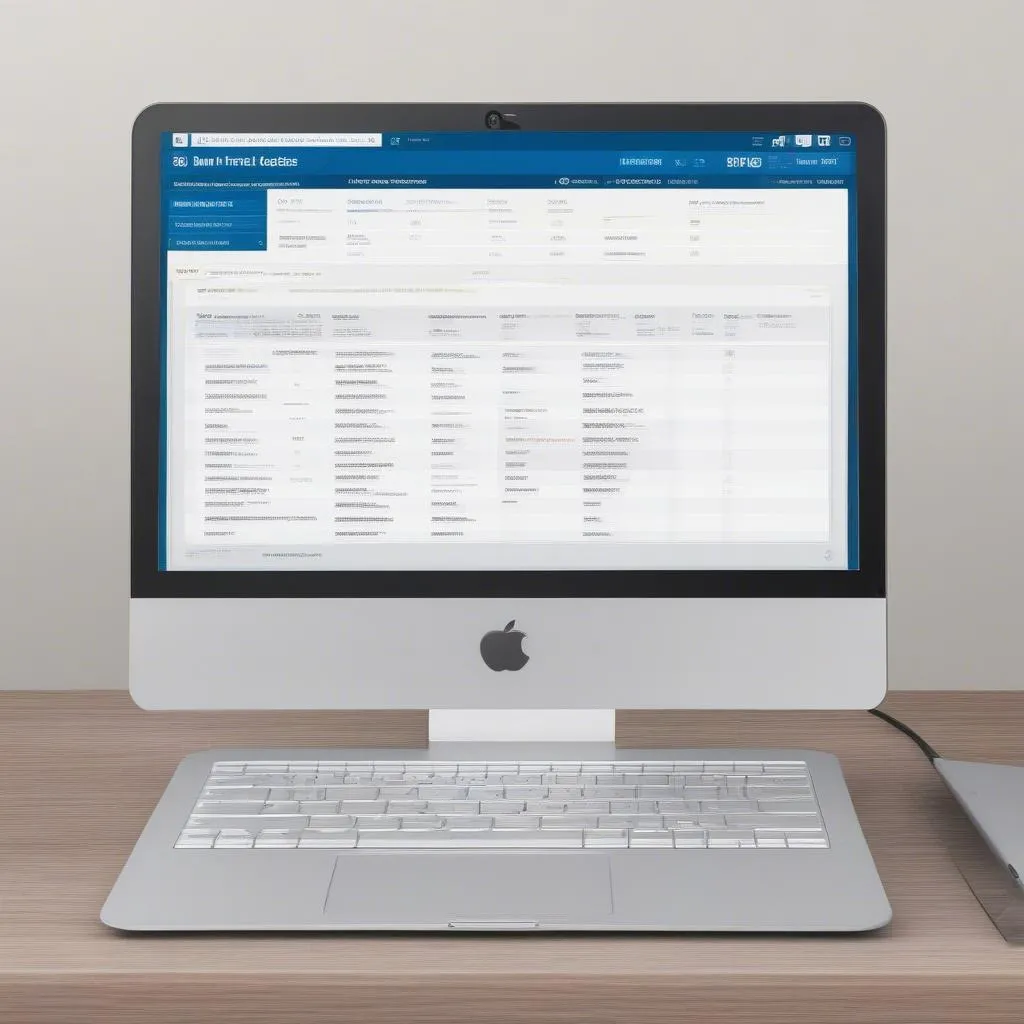 BMW Fault Codes on Laptop Screen
BMW Fault Codes on Laptop Screen
Need Assistance?
If you’re struggling with INPA, need help with troubleshooting, or require support with any diagnostics tool, don’t hesitate to reach out! We’re here to help. Contact us on WhatsApp at +84767531508 for expert assistance 24/7.
Please remember: We strongly encourage you to exercise caution when working with your car’s electrical system and always prioritize safety. If you’re unsure about any procedure, consult a qualified mechanic.
Let us know if you have any questions or feedback by leaving a comment below.
